If you’re a Mac user, then you have a copy of Safari on your computer — it’s the default browser for macOS. If you do use it, you’ll be happy to learn that, like other major browsers, Safari has been provided with a number of safeguards to enhance user privacy.
Tracking is a major threat to online privacy, and there are several different methods for tracking users, from first-party cookies (usually used to store your preferences) to third-party tracking cookies (which gather information about your online activity). There’s also fingerprinting, which involves collecting details about your system’s configuration to build an identifiable fingerprint used to track you across the web.
Below, we walk you through how to adjust your settings on Safari, as well as how to delete cookies yourself. We also explain Safari’s anti-fingerprinting methods.
DEAL WITH TRACKERS
Safari employs a feature called Intelligent Tracking Prevention which uses machine learning to determine which websites can track you across the internet. The browser will block and delete third-party trackers from sites you haven’t visited over the last 30 days. If they come from sites you do visit frequently, Safari will allow them to function as third-party cookies for 24 hours. After that, they are partitioned off so they can’t track you across the web, but can keep you logged in. If you don’t visit that site for another 30 days, they are deleted.
This feature is on by default, but you can turn it off:
Go to “Safari” > “Preferences” > “Privacy.”
Uncheck the box next to “Prevent cross-site tracking.”
If you want to block both first and third-party cookies, check the box next to “Block all cookies.”
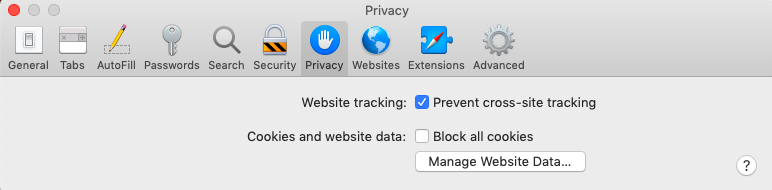
CLEAN UP YOUR COOKIES
Unfortunately, Safari is one of the few browsers that will not delete cookies automatically upon exit — you have to do it manually.
Go to “Safari” > “Preferences” > “Privacy.”
Click on “Manage Website Data.”
You’ll see a list of those sites that are storing cookies and trackers on your browser. Click on a site and then select the “Remove” button in the bottom left-hand corner of the window to delete all of the cookies and trackers from that site.
You can also click “Remove All” at the bottom of the page to delete all of the cookies and data from all of the sites at once. (You will get a warning message first; click “Remove Now” to continue.)
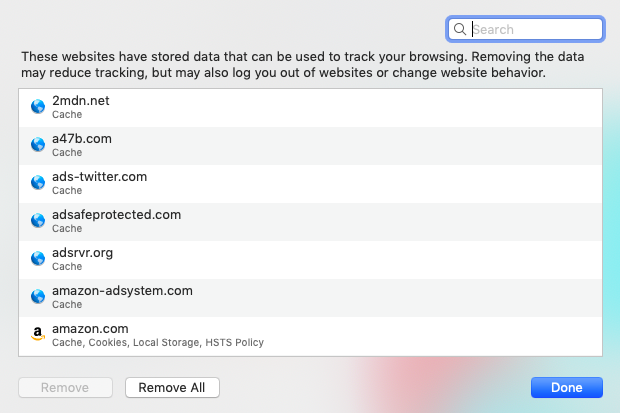
You can delete your browsing history by going to “Safari” > “Preferences” > “General” and looking for the drop-down “Remove history items” menu. You can’t delete your history on exit, but you can remove it after a day (or a week, a month, or several other time periods).
FINGERPRINTING AND AD BLOCKING
According to Apple, Safari offers several features to stop fingerprinting. To begin with, according to a PDF overview, the browser “presents a simplified version of the system configuration to trackers so more devices look identical, making it harder to single one out.” In addition, Apple adds, it doesn’t “add any custom tracking headers or unique identifiers to web requests.”
Safari does not block ads natively, but you can add blocker apps via extensions.

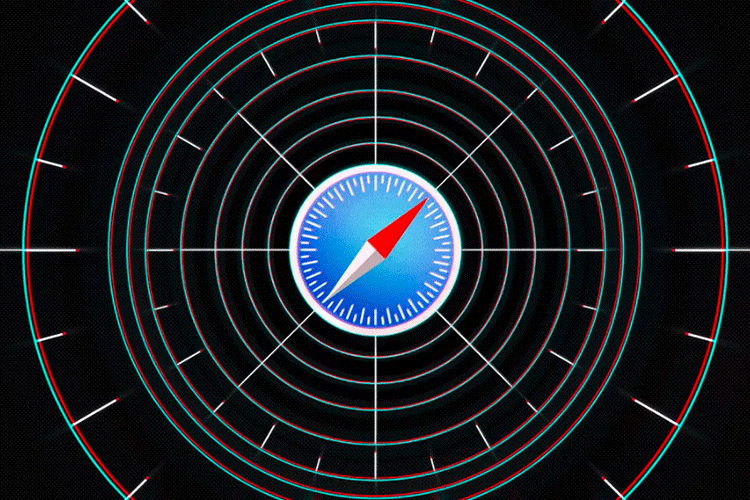

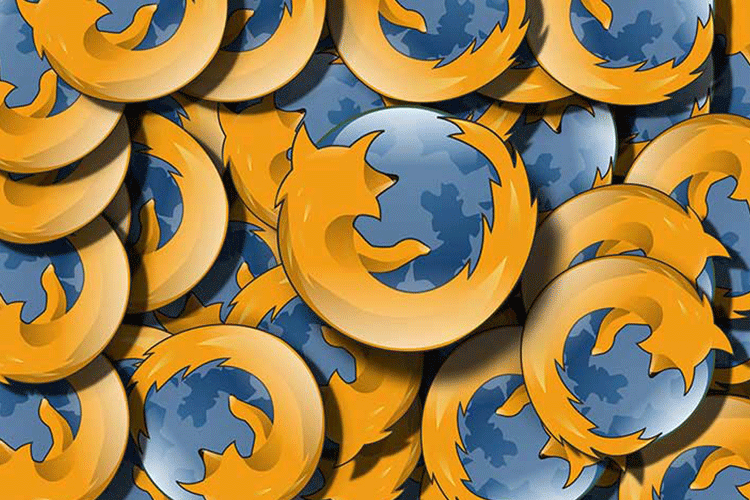
Comments